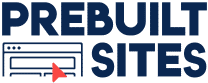Prebuilt Power Hour – Episode 7: Onsite SEO Made Easy with Yoast!

By Prebuilt Sites Team
November 1, 2022
In this episode we look at doing onsite SEO the easy way! We are going to use Yoast SEO for WordPress to optimize several pages and posts live on-the-air to show you just how easy it can be!
https://vimeo.com/765700876
VIDEO TRANSCRIPT
[00:00:00]
Hello, everybody, and welcome to episode seven of the Prebuilt Power Hour. In this month’s Prebuilt Power Hour, we are going to talk about search engine optimization and how you can help yourself rank on search engines by doing what is referred to as on-page SEO. Now, for those who don’t know, search engine optimization, also known as SEO, is the art of optimizing your content so you rank higher in search engines and you get found more online. Now there are companies who this is what they specialize in, and there are a lot of things that can go into search engine optimization. And it’s a very deep rabbit hole. We are not going to go very far down that rabbit hole because there are lots of twists and turns and you can very easily get lost down that rabbit hole.
[00:01:01]
Search engine optimization is a very complex thing. However, there are tools available that are going to help you do it easier on your own website. And also, if you are a professional writer, and we have a lot of Prebuilt Sites clients who are professional freelance writers. The information that we are covering is going to help you with your job because the more you understand about what you can do as a writer to optimize your content so it ranks higher, the more you are going to be helping your clients, the more their stuff is going to rank. And if the articles you are writing continue to rank higher than other authors, they’re going to continue to keep coming back to you. So, without further ado, I’m going to give you a little tour of the tools that we are going to be using to do this, we’re actually going to optimize or re-optimize some pages on actual Prebuilt Sites and we’re going to do it live on this call.
[00:02:02]
So, on every Prebuilt Site we’ve ever built, matter of fact, every website for the WordPress ecosystem I have ever built, we include a tool from a company called Yoast SEO. This is a European-based company. They have been working in the WordPress ecosystem since WordPress was in its infancy. I love this company. You’re going to hear us talk about Yoast quite a bit. They are very active in the WordPress world. They’re very active in the search engine optimization world. I highly recommend their blog. Read their blog, sign up for their newsletter. And unlike a lot of other newsletters and emails that I get from other companies, there’s they’re useful. And I get them a handful of times a week and I read through them all the time because I’m constantly learning new things because search engine optimization constantly changes.
[00:03:01]
But let’s get off of Yoast and let’s go back to your website. Now we’re going to optimize first our own about page. And we have a lot of good content out here, but we want to tell Google what we want this page to rank for. So, in order to do that on any page of your website, you are just going to click on edit page. Now, I already have the edit page stuff open here. It’s going to come to a screen like this. Now, because we use the Beaver Builder page builder, you see it says the Beaver Builder Page Builder is currently active for this page. If you’re using Elementor or you’re using Divvy, if you are using WPBakery, you will see something that looks like this when you go in to edit your page, because all these page builders are designed to be used from the front of your site. If you’re using the WordPress Classic editor, your interface is going to look more like this.
[00:04:02]
And we’re going to optimize this post separately so we’ll cover this in a different email or in a later part of this training. If you are using the Gutenberg, the new default editor for WordPress, you will see all your content here and you won’t have to go elsewhere to launch the page builder. That is the main difference. Now, when you are optimizing your content on your site, you should have the Yoast SEO plugin installed on your screen. If you are watching this video and you have a site that was built by Prebuilt sites or built by The BBS Agency, you have your SEO on your website. If you are unsure or you don’t see it, another place you can also check is come up here to the top where it says screen options, click that dropdown and see if Yoast SEO is checked. If that is unchecked, it will not appear. So, make sure it’s checked. Make sure you can see it.
[00:05:06]
I’m going to come down to Yoast SCO now. What Yoast SEO does is it looks at what are considered website content best practices and it tells you how well you’ve done. It tells you if you’ve done a really good job, if you’ve done a really bad job. And it gives you tips and tricks that you can use to help Google and other search engines understand the content on your page. It helps them understand what the pictures are and how the content on your page is laid out, how the content on your page or your article relates to other pages on that website and how it relates to other content out on the web. And the more Google understands, and if it finds your content useful and valuable, the higher your articles will rank organically, even without getting backlinks from other sites.
[00:06:03]
The backlinks discussion is a discussion for a future Prebuilt Power Hour. We’re going to stick strictly with the on-site SEO. So, back to Yoast, here’s how you use it. First, write your content, build out your page, write your article, save it as a draft, or you can publish it right away because you can do the SEO work after it’s published. When you republish that article with the SEO work done, it’s a signal to … If you’re on one of our sites, Google gets notified, you have some new content and it will come back out and re-crawl your site and take into account your search engine optimization. All right, back to Yoast. There’s a section here called Your Focus Key Phrase. My Focus Key Phrase, if this is your about page, you want your Focus Key Phrase to be the name of your company. And people go, “Why don’t you want to optimize your homepage for your company’s name?”
[00:07:06]
People who are Googling for you are looking for your belt page because they want to know about your company. When they’re looking for you online and they stumble across your homepage, they’re looking for the primary keywords that you want your website to rank for, and it shouldn’t be your company name. It’s good to rank for your keyword, for your company name on Google, and you should, but that’s what you’re about pages for. You want the home page of your website to be optimized for what you do. So, in our case, website designer, website builder. If you’re a freelance writer, you want your home page’s Focus Key Phrase to be freelance writer. If you want a car mechanic shop, you want your home Focus Key Phrase to be car mechanic or something like that. So, we’re on the about page, our keyword focus, it’s going to be the name of our company.
[00:08:03]
Now, we go down. Now, there’s a button. You’ll see some other buttons like Get Related Key Phrase. Yoast has been around for a while. It integrates with a bunch of other search engine optimization tools, but they require a paid accounts. So, if you want to sign up for Semrush, that’s outside the scope, but you can it’ll tell you other keywords that you could optimize for. Underneath where you put in your Focus Key Phrase is a Google preview. This will show you approximately what … If your page that you’re optimizing shows up in search results, what it’s going to look like, and you can look by mobile or desktop. The reason why mobile is the default is Google is mobile-first index when it is showing search results. Most of those search results actually happen on people’s phones. Internet traffic is anywhere from 60 to 80% mobile-based content, so that gets precedence.
[00:09:03]
Keep an eye on this because you’re going to see this change as we do some more work. Here comes your SEO title. By default, it’s got in this variable, it’s going to pull in your page title. We can overwrite that. We have control over what is going to show in the search results. The Slug, you should never change the slug. That is part of the URL to your website as well. The meta description is the text that shows up in your search result. By default, if you don’t put anything in here, Google is just going to use its algorithm and grab what it thinks is relevant content from your page or your post. It might be wrong. It might actually be really boring text. It might be something inconsequential. I highly recommend rewriting the meta description. It is also considered best practices. By rewriting that meta description, you have control over what shows up in the search results and you can work in a little bit of sales-type language to help convince people to click on your link versus a competitor.
[00:10:12]
We’re going to come back to the section. Underneath, this is where Yoast is telling you what you should and shouldn’t do. This is the SEO analysis. Now, you can see some links for go premium. If you have Yoast premium, which we will provide the link later in this video, you can add in synonyms for whatever you want to rank four or additional key phrases and it will help you optimize for those. For the purpose of this video, we are focusing on Yoast free, which is one key phrase you can optimize for. Now, it’s going to look at the analysis results, and you’re going to see it is in red, orange, or green. If it’s in green, we’ve done it and we’ve done a good job. If it’s in orange, these are improvements, and could maybe do some improvements. And if it’s in red, we probably need to update things.
[00:11:04]
So, let’s go ahead and look at what we have. Let’s start with the green. We have good SEO title width, that is this. But I don’t want this to show in search results as just about … A lot of people may skip the name of the company. This doesn’t make me want to click on it. We’re going to improve this. So, I’ve already pre-written a meta title. I’m going to click into the SEO title field, I’m going to hit backspace and I’m going to keep backspacing until the field is clean. I’m going to put in my new what is called meta title or an SEO title, which is about your company name, Prebuilt Sites. We want this key phrase worked into the title. Matter of fact, if you come down here, it’s going to go your key phrase in your SEO title. Yes, because we have that in and it exactly matches. We did a good job and we got a green.
[00:12:05]
And also. This looks a little bit more engaging as far as the search results. It says, oh, it’s about pre-built sites. What are they? Done for you websites. Worked in a little bit of sales talk, worked in the word websites. So, we just said about Prebuilt sites … People might not know what that is and by working in the word websites, they know we are a website builder. All right, now let’s go down and look at some other things. Text length, our text. This is the amount of text that is on the page itself. It is 603 words, so it’s long enough to rank in search engines. By default you want your pages and your post to have at least three 300 words. Take that with a grain of salt. If you’re writing a very short blog post about, “Hey, we’re going to be closed on Friday,” you can write that in two sentences and publish it, and it’s going to do what you need it to do.
[00:13:06]
Everything you write does not need to be 300 characters, but the things you rank to write highly do need at least 300 words. Previously used key phrase. You’ve not used this key phrase before, good. You do not want to optimize every page of your website for the exact same key phrase. If you are a freelance writer, it will actually hurt you if you optimize every page of your website to rank for freelance writer. Because what will happen is Google and its search results will typically show one result from each domain in the search results. So, if you have 20 pages on your website and every page has been optimized to rank for the word freelance writer, Google doesn’t know which page you really want to rank, and so it might rank the wrong page. Maybe it ranks your contact page instead of your services page about your freelance writing services.
[00:14:08]
So, one key phrase per page or one key phrase per item of content on your website. That’s it. You shouldn’t reuse duplicates. What you can do though, is have other pages on your website optimized for similar key phrases. So, using the key phrase of freelance writer is an example, one page might be optimized for freelance writer, another page might be optimized for freelance author, another page might be optimized for freelance blog writer, another page might be optimized for writing services. So, all different variations of it, but that also helps you cover people Googling for you and using different key phrases than you intended.
[00:15:01]
Key phrase density. The focus key phrase was found four times on this page says Prebuilt Sites, four times on this page. You don’t want to have your key phrase repeated again and again and again and again. That is considered keyword stuffing or keyword spamming. Matter of fact, that will hurt your site more than you help. Yoast tells you if you do a good job. And again, maybe you have too much key phrase density, then what you can do is rewrite your content and work in some alterations of the key phrase. But going back to the freelance writer, maybe you have freelance writer 20 times on your page, go back, change some of them to freelance author, writer for hire, or things like that. So, just synonyms and alternatives will help you get around the key phrase density, your key phrase length.
[00:16:00]
There are some best practices based upon this. Basically, you want to have a good key phrase, not like two letters that you’re optimizing for. By the way, you also notice everything here where it’s telling you what the name of the thing you’re trying to optimize or in the description, all these are hyperlinks. If you click on each one of these, they will open up in a different tab an article on the Yoast website telling you more about what the heck you’re doing. So, you want to know more about the key phrase length, there’s an article on Yoast that you can quickly link through and read through it and it will tell you why that’s important. The key phrase in the CEO title. Well, I have Prebuilt Sites in my SEO title, and that’s what I want to rank for. Internal links. I have links to other pages on my own website.
[00:16:59]
I have linked to schedule a call, which is on my own website. I have links to other prebuilt sites out here. I have links to other sections of my website on here. One of the things I mentioned earlier was that Google wants to understand how your web page or article relates to other pages on your website, so by interlinking the pages on your website, you help Google understand how your website fits into everything. Let’s go back into the about page. We have images on the site. Every article, every web page should have images on it. Nobody wants to read a block of text. And we have outbound links. Outbound links are links to external resources. So, for example, if I’m writing an article that talks about hiring freelance writers, I might want to highlight the words it says hiring freelance writers and link to an article on maybe Elizabeth Haynes’s website about hiring professional medical writers, RN2writer.
[00:18:13]
And so, I might want to include a link to related article on RN2writer that talks about hiring freelance writers. This helps Google understand how your article is related to other articles. And it also helps Google understand how the pages of your website relate to all the other websites around the world. So we’ve done good on all these. We’re not going to focus on these. We’re going to look at it in another article a little bit. We’ve done a horrible job … I’m going to recreate all of these. Improvements. What else can we do? The key phrase in the slug. Take some of the stuff with a grain of salt. This is your slug. This is also your slug, your permalink. I’m not going to include Prebuilt Sites in my slug or my page title. It’s not absolutely necessary.
[00:19:09]
On a page of your website like a services page about, about, for example, say you’re a freelance writer, that should be in the title of the page. And if it’s in the title of the page, it will automatically be in the permalink or the slug. But my company name Prebuilt Sites, is built into the URL, so it actually really is part of my page’s slug. It just gives me an improvement thing. Image Key Phrase. Out of 33 images on this page, only six have alt attributes that reflect the topic of your text. Let’s go fix that. So, we’re going to go to Beaver Builder. I’m going to go into my Beaver Builder on my about page and we are going to hover over an image, wait for it to load. There we go. It loads.
[00:20:01]
Now you can see I can hover over everything and it’s clickable. I’m going to go ahead and click on this image. I’m going to go in on the general tab, under photo, and we’re going to click edit. We’re in the media library. It is automatically selected the image I have on the website. And you will see there is an alt text field. The alt text field is used by Google to tell what’s in the image. They can use the title for this. So, in this case, I’m just going to copy and paste in the title because it works in my key phrase. Alt text, you’ve also seen all text used throughout the web. If you ever notice when you hover over an image, sometimes a little tooltip will pop up and tell you what the heck the image is. That is alt text. If you are if you have problems seeing you use a screen reader, your screen reader will read what the alt text is. It’s an accessibility thing.
[00:21:06]
If you are building a government-related website for a school or a hospital, accessibility is incredibly important for you and there are a lot of legal reasons why you have to have it. Every image on your site needs an alt text. So, while you’re adding those alt texts work in the key phrase that you want the page to rank for because it helps Google understand what the image is and how it ranks for the site. So, we’re going to go ahead and we have that alt text about Prebuilt Sites. We’re going to select photo and we’re going to save. Let’s go down to another image. Here we have this image, women looking at a computer screen. It’s about hiring an agency for websites is what the title of the image is. How about we update that website copy. Hire an agency like Prebuilt Sites.
[00:22:06]
So, we worked in that alt text. We’re going to go ahead and save it. Now it says we have this worried woman. We’re going to work in another alt text for her. We’re just going to say alt text. You call it confused business owner trying to build her own site. She should have gotten a Prebuilt Sites. We worked in the key phrase into what we want people to do. And hit save. And I’m going to do the same for this image here. I’m going to go edit. And for the alt text we’re going to put in @Prebuilt Sites, we handle your website security.
[00:23:02]
Again, we told Google what the image is about and we worked in the key phrase. We’re going to save our work. Now, best practices would be I’m going to go through every image on this. We’re not going to do it because it’s going to take too long in the power hour. But like this one, we’re going to chance to “This is Vincent Wondra, the founder of Prebuilt Sites,” that’s me. And just work that in on all of them. When you are done, click the blue done and publish button. I’m going to come back here. I’m going to refresh the page in the back end. And let’s go back to Yoast and see how we’re doing.
[00:24:08]
Paste back in our meta title. Paste our meta description back in. Now, taking into account the work we did with that and the images, you notice we are getting a green smiley face. We’ve optimized pretty darn good for Yoast, and this is what we’re looking for. So, let’s go back and look at the analysis results. We’ve done all of these; it’s looking really good. Notice we got the images, we got the inbound links, we got the key phrase, and the meta description all over the place. Now, let’s look at some other things. And now, remember with Yoast, it’s telling you the best practices, but we can optimize the page so this is all green. It Does not necessarily mean it’s going to rank high, it’s just best practices. But the main thing to keep in mind is you are optimizing actually for humans and not the bots.
[00:25:08]
I could work that key phrase into the first paragraph which is right here. Let’s go ahead and do that. But I don’t have to. If this says exactly what I want it to say, I already got a green, I don’t need to do it. But in looking at this, I’m like, “Wedding websites made simple. Let us take care of the design, setup, and tech so you can focus on growing your business”. I’m going to change that to just say let Prebuilt Sites take care of the design, setup, and tech so you can focus on growing your business. And when I do that, you’re going to see this key phrase and introduction, it’s going to go down into the green section.
[00:25:58]
So, we’re going to go up and click on Beaver Builder, we’re going to hover over the section that we want to change, and we’re going to replace us with Prebuilt Sites. We’re going to save. I’m done. And we’re going to move on now. Save my work from here. Before, I forgot to do that. Page is reloading, page is reloading. It takes a second. There we go. We got a lot of green across the board. Now, I got to redo that piece in the introduction. That’s my mistake. I did it in the wrong order. There we go. Prebuilt sites take care of the design. Actually, it did save, my mistake. So, it’s in there.
[00:26:59]
And you know what Google is saying? It’s still saying key phrase introduction. So, if you click on this link or you click on this link, I think what it’s saying is I don’t have the word prebuilt sites in the first paragraph. I don’t want it in this first paragraph. It’s right here. Again, this is the difference between optimizing for people versus optimizing for bots. And remember, those bots are algorithms written by Google. They constantly get better. It says right here, its Prebuilt Sites, we’ll take care of this stuff, instead of the word us. I think this is very clear. I’m just going to move on. Key phrase in the subheading. You can use your key phrase in your H2 and your H3 headings. Well, if you look at my about page, it doesn’t make sense to have it here. It doesn’t make sense to have it in this heading. It doesn’t make sense to have it in this heading. Although I could say what people are saying about Prebuilt Sites.
[00:28:03]
And I could have it here, but I like how the rest of my page works out. So, again, we’re going to optimize for humans and not the bots. I’m going to move on. Image key phrase. Out of the 33 images, only eight have alt attributes. We just added the alt attributes. I could go back and optimize all 33 images, and I will, but I’m not going to make you sit through me adding alt tags across. We got a green, we’re going to hit the blue update button, and our work is saved with good SEO ranking. That is exactly what we want. Now, there’s one other thing you can do with Yoast, and then we’re going to move on to optimizing the blog post. There is a dropdown right here called Cornerstone Content. Cornerstone content should be the most important and extensive articles on your website. Use this judiciously.
[00:29:04]
This should be the top 10% of your content on your website. And if you have a really small website of maybe eight pages, including blog posts, you maybe only want to optimize Cornerstone Content, your home page, your services pages, and that’s it. I have hundreds and hundreds and hundreds of pages on Prebuilt Sites. This is my about page. I want this to be part of my Cornerstone Content because it tells Google what we are about. So, I’ve marked it as Cornerstone Content and I’m going to go ahead and hit update. If you want to know more about Cornerstone content. Wait for this to finish reloading. You can click this link right here, and it will take you to an article about Yoast, which will tell you about your Cornerstone Content and why it’s important.
[00:30:00]
But let’s move on to editing a blog post. So, we have this blog post that has never been before published on Prebuilt sites. It is a blog post about what is quality content and how do you create it. Notice we don’t have any images worked into here. We do have some links already worked in, linking to external articles. Matter of fact, this is a curated article from Yoast. So, all these links go back to Yoast, which is fine. We’ve done zero SEO work. I don’t even have a featured image uploaded. We are going to fully re-optimize this particular post. And the reason why I chose this is this is a good example of how you do a blog post. You are writing a blog post for your website. Come out here, put in a title. Think about what key phrase you want.
[00:30:57]
If you’re writing a blog post, you can immediately before you put any content in, you can come down here and put in your focus key phrase. So, in this case, my focus key phrase is quality content. As soon as you start writing your article, it will start analyzing your stuff. So, it’s a good reminder to include the word like quality content in your page title. As soon as you have your title, you’ve put in your focus key phrase, you are going to save your draft. When you save your draft, it’s going to generate your permalink.
[00:31:37]
Also, it’s going to save your work. So, if you lose your browser or you’ve saved a bunch of versions, you’re going to have different revisions, you can go back and restore to a previous revision. Now, you write your content. Just write it all out. Use the built-in editing tools to add in headings, add in things like hyperlinks. Now, when you’re done. You’re going to come down to Yoast, you’re going to put in your focus key phrase, and you’re going to see how you’ve done.
[00:32:06]
Under SEO analysis, we can see we did okay. SEO title width is fine, the text length is fine. This particular article is 1700 words long. The key phrase quality content is in this particular article. If we scroll up to the article, you can see quality content in the header. Quality content is in a heading. Quality content is in a heading. This article is very well written. We’ve never used this key phrase on my website before. The key phrase is found 22 times. It sounds like a lot, but you got to remember it’s 22 times out of 1760 words, so it’s not that much. The key phrase length is good. The key phrase is in the SEO title, which is the page title. We have the key phrase length. We’ve done good with all of these, but let’s look at these problems.
[00:33:06]
And these four problems are enough to give us an orange and not a smiley face. So, let’s address these first things first, let’s look at images. Oh, my God, We have no images on this page. We need to add some. So, I’ve done some research ahead of time and downloaded some stock images, which we’re going to work in. So, let’s click on Set Featured Image. I’m going to go upload these files from my computer and we’re going to go ahead and select files. Now, I have these all prepped in my download folder. Today’s meeting. What is quality content? And I have these four images. Now, these are all stock pictures. The first thing you’re going to notice before you upload any images to your website, if you have a stock photo, you’re going to have generic names of your files.
[00:34:00]
I don’t know what 120972784 is. It’s a number. Google goes, it’s a number. The first thing you can do that is going to help you is to retitle your images before you upload them to your website. Give them something descriptive. So, we’re going to put this as young woman enjoying while reading (and we’re going to work the key phrase in) quality content on her smartphone. Leave the file extension because it’s a JPEG. Okay, we’ve worked in that title. We’ve saved it. I’m going to select that image and we are going to click open. It’s going to upload it, and we’re going to set it as our featured image. And there the image is uploaded, we see the title, but we don’t have that text, so I’m going to highlight the title, copy it, I’m going to paste it into the alt text.
[00:35:04]
If you are giving your images a good title before you upload them with key phrases worked into them, when you were setting your alt text, all you have to do is copy the title from here, paste it into your alt text. A little tip, it’ll save you some time. All right, we’re going to go ahead and set that featured image. You see, it got pulled into here, and it automatically got pulled in so it’s going to show in your mobile results. Great. Let’s go in and add … You saw I had two other images. Let’s go work those into the blog post. A good rule of thumb … Let’s go ahead and preview this what it looks like. On desktop, people should always be seeing at least one image. Atthe top of the article, we see the image I just uploaded. Let’s go down. We need some kind of an image in here. It’s just a big block of text, and we don’t have things like headlines to break it up, so we’re going to put it in right under here under this headline that says, How to Create Quality Content.
[00:36:09
I’m going to go back to my post. See where it says how to create quality content, I’m going to put my cursor there, hit enter so it’s going to be on its own line. We’re going to click Add Media. We’re going to go upload files. Let’s look at my article, it says How To Create Quality Content. I’m actually going to give that image the exact same name as this title. So, back to Add Media, we’re going to upload files, we’re going to select files, and we’re going to pick this gentleman, I’m going to right-click over the image and rename him. And I’m putting that title in, How To Create Quality Content JPEG, so it’s got a good title. Open it, and it’s getting uploaded. Grab the title again, paste it into the alt text.
[00:37:03]
Now, because this is not the featured image, we get to have a little bit more control. Where do we want the image on the page? How big do we want it to be? We’re going to start with medium and we’re going to align it center. A good rule of thumb when you’re doing blog posts in today’s world, center all your images. They line up so much better on smartphones. They look better on smartphones. Center your images. Insert it into post, and we can see what it looks like. Now, he looks good, but this image looks kind of small, so I’m going to click on it … I can see, I could change the alignment and the text wraps around. It looks okay on desktop, but when that text is wrapping around, it might look weird on mobile. This is why I say center you images. So, we’re going to back, align it center so things are above and below. I’m going to click edit and I’m going to change the image size from medium to large.
[00:38:03]
Ah, that looks so much better. Let’s go ahead and preview. Oh, that looks so much better. There’s a picture, it’s a little bit engaging for me to look through it. Let’s add in one more image on this page. We’re going to scroll down. And after the five, I’m going to put in one more image. We’re going to go add media. If you notice where we’re adding it, it’s going to talk about bonus invest time and site structure. Upload files. We’re going to select files. And I’m going to pick her and I’m going to rename that image to young woman, again, woman intently reading quality content on her mobile device.
[00:39:12]
I used smartphone before, I’m going to work in mobile device. So, maybe if somebody is googling quality content on smartphone, this image will rank and so the article will rank. And if somebody googling for quality content mobile device, this image should rank and the article should rank. Select the image, go open. We’re going to center her. We noticed that the medium image was too small before, so we’re going to bump it up right away to large, going to insert it into post, and let’s go ahead and save my draft. Let’s see how we’re doing.
[00:40:01]
Yoast is loading. Scroll down. Oh, look at that, we got greens. Awesome. Let’s go back to SEO analysis. What are we missing? We’re missing some internal links. I don’t have any links to my own stuff, so we’re going to go ahead and change that real quick. And the meta description length, which we have not put in a different meta title or meta description. We’re going to do that next. So, we’re going to get all greens across the board. So, for the meta description here, I’m going to go up and look at my post and see if I can find something to help me summarize what’s in the article. Now, like I said, I prep this ahead of time. I have a note at the top that basically is a summary of what this article is about. I’m going to use that as the basis for a meta description. And you can see it gets replaced, but you’re going to also see it gets cut off.
[00:41:02]
Google will only show so many characters. So, what I’m going to try to do is I am going to update this meta description. I’m going to try to shorten it. So, we’re going to get rid of that sentence because it doesn’t make sense in context because we’re missing the paragraph above it. We’re going to get rid of the paragraph of the parentheses because those are two characters we don’t need. And we’re going to shorten this to keep reading some tips to make sure you are writing quality content short. It’s clear, it’s concise. It tells you what’s going to happen if you click on it. That is really good meta description. Is this Cornerstone content? We talked about that before. No, this isn’t. This is just one of many blog posts we have on my website.
[00:42:00]
Now, we’ve got to do some other things. Internal links. No internal links appear on the page. I’m going to add more coming up, but we’re going to go back up to the top. I’m going to add an internal link because we are talking about Google’s Eat criteria, and I’m going to hover over the word Eat, and I have another article on my website related to whatever the heck Google Eat is about. It actually stands for expertise, authoritative and trustworthy. Click edit, insert link. If you have a WordPress site, that’s how it works on every WordPress site anywhere. You type in the URL or type in some keywords that, that other article on your website have. So, I’m going to look for Google Eat, it’s going to search my website, pull up every article I have that mentions Google Eat. And I’m going to link to an article about Follow These Best SEO Practices To Find Success On Google. And I’m going to save that.
[00:43:05]
Now, let’s go back to Yoast. How are we doing? Oh, look, we are green. We are green. We are green. It’s telling me I need more internal links. I’m just going to go ahead and publish it. At this point, I don’t want to add any more internal links. I’m going to go ahead and hit publish. Let’s go ahead and look at my post. And here is my finished article. You can see my hyperlink to the EAT article. You can see my images have been added, and look at all my images. And the article has been published. Now, if you have a Yoast on your website and you are signed into your website, you will notice you have this little button up here for Yoast. Notice I have the green dot next to it, meaning I’ve already optimized this article.
[00:44:05]
By the way, some other quick short and tips we’re not going to cover it today. There are links off your admin toolbar for keyword research training, some information about Google ads. You can analyze this page with all these built-in tools to learn more. There are all these other SEO settings as well. Like I said, SEO is a very deep rabbit hole, but what I just showed you on using Yoast to optimize your content on your website. Now, we’re about 45 minutes into this presentation, this webinar, but what I just did, I can actually do in about 10 to 15 minutes per blog article or page on my website. If you have an existing website and you have Yoast on it, take a weekend, take a few hours on a Saturday morning, go through the pages on your website and do this, it will help your website rank.
[00:45:01]
Every new page and every new blog post that you write, do this. It will help it rank. If you are writing for somebody else and you want to optimize your content before you give it to them, you can create a post on your website, drop all your information, drop your article, write it on your website or copy and paste it from your word document into a blog post, just save it as a draft so it’s … You don’t have to publish it. Save it as a draft, and you can use Yoast to optimize it, then copy and paste your optimized article back into Microsoft Word before you give it to your clients because it’ll help them and help your articles rank higher because you will have worked that key phrase into the title and into the headings and into the images. And it’s going to help your blog post rank.
[00:45:58]
Now, we talked a lot about Yoast and what you can do. If you want to know more about Yoast (and it is an incredibly powerful tool) and you want to know more about SEO, if you are a member of Prebuilt sites, inside of the vault we have a whole section called Basic SEO and Website Analytics. These are short video tutorials about using the Yoast. Matter of fact, these four videos cover a lot of what we just covered in this video. I highly recommend going through these. The more you understand about this, the more you will help yourself with your own content on your website. There are also ten bonus videos on how you can see how well you’re doing inside of Google Analytics. That’s one thing people want to do is they want to go, Hey, is my SEO work having any effect? If you have a pre-built site or a BBS agency site that we built for you, we always build in Google Analytics.
[00:47:04]
This is Google Analytics for Prebuilt Sites. We’re using Google Analytics 4. If you have a brand new website within the last two years, you have Google Analytics 4. If you have an older website, you have Google Analytics 3, which is also known as Universal Analytics. So, your interface might be a little different. Now, this is live right now. You can see I currently have two people on my website from the United States, one person from Sri Lanka. And in the last seven days, we’ve had 132 people come to the website. I’m not driving any ads. Right now, we’re currently between campaigns, so that’s honestly about what I expected. But if you want to see how good you’re doing in search engine optimization, you want to look at your organic results of how people are getting to you. So, to do that in Google Analytics, you sign into your account, you’re going to come over here to reports, you’re going to go to acquisition and then you’re going to go to user acquisition.
[00:48:09]
And here you can see how people are getting to you. Referrals, if they’re coming to you via links off somebody else’s site. Organic Social, this would be like if somebody clicking on a Facebook link, an Instagram post or TikTok. Paid Social, These are paid advertising on Facebook, on Google, or on social media account. If I was doing paid Google search, there would be another line for paid ads. Direct, are people going directly to prebuiltsites.com because they know about us. And Organic Search, which is people finding you on Google and Bing, and other search engines. I’m currently looking at the last 90 days. You can click this dropdown by default. When you view this it is going to be stuck at seven days.
[00:49:01]
Seven days doesn’t show you trends. I highly recommend if you’re looking for trends to see if you have any impact, change this to at least a 90-day window, because then you can see if things are going up or if they’re going down. One thing that Google Analytics 4 does not currently have is a way to change this view to be looking by week or by month versus by day. Right now it is doing it by day, so you see a lot of spikes because it might change a lot on an individual basis, which sometimes makes it hard to view trends. Google Analytics 4 should be fully functional and have all the features that Universal Analytics has by July of next year. So, by July there should be the ability to look by weeks. You can see those trends, but we don’t currently have that. Now, this looks like a lot of noise because it’s showing all these things in a chart. If you click on just what you’re looking for, it will highlight just those lines.
[00:50:05]
So you can see since July, we’ve just if you look at this, there’s a trending line. We are just gradually going up, up, up, up. And it’s a slow increase in organic search. Honestly, this is what you expect and you’d hope to see. Google is looking for companies who are constantly working on search engine optimization on their own properties, and you will gradually increase in search engine ranking. Gone are the days of doing search engine optimization work and getting a huge spike and staying high. It doesn’t work that way. Search engine optimization is a marathon and not a sprint. If you’re doing things right, you will see things moving at about a 20-degree arc, constantly getting better and better. And you can see, we started some SEO [unintelligible 00:50:53] work late July, and it is gradually just building and increasing. And I can see this in other tools that we have as well. I
[00:51:03]
if you want to know more … This SEO stuff, it’s fascinating and you want to know more, I highly recommend going out to Yoast.com, click on Learn SEO. And they have a free academy. I recommend this to anybody who is a professional writer. Go through Yoast free SEO Academy because we’ll help you write better content, but it will also help you understand how search engines work. If you really love this stuff or if you’re really, really serious about breaking your website on Google and you’re going to continually create new content, Google Premium, it’s only $99 a year, includes all these courses. And this one is just the basic. There are some advanced SEO courses. It includes all of them as well as the Yoast SEO premium plugin, which we could install for you on your website. And then this unlocks the rest of the tools.
[00:52:03]
I hope you found this video helpful. Yoast is a tool; we’ve been using it for at least ten years and it has helped our clients rank their sites again and again and again. It has helped a lot of content writers that we work with write better content for their clients so they can make more money. Websites who take into account search engine optimization and optimize their content will rank higher than competitors who don’t. If you give me two websites that are identical with content for two competitors, and you launch them on the same day, and one of those business owners takes the time to use Yoast to optimize their content, at the end of that year, that person is going to be ranking significantly higher in search engines because he took the time to help Google understand his website, the content on it, what it was reading, how the content relates to each other, and how their content relates to the rest of the web.
[00:53:09]
Thank you for attending episode seven of the Prebuilt Power Hour. This video will be posted online in our blog within the next week. If you are a member of Prebuilt Sites, this video will also be posted inside the vault so you can reference it whenever you want. If you are interested in learning more about a Prebuilt Site, you can come out to prebuiltsites.com, and you will see a link to scheduling a call. If you are looking at any of the individual prebuilt sites themselves, every single prebuilt site has an option for somebody to book a walk-through. And with the walk-through, you just merely click on the calendar. It’s going to automatically book a meeting with us when we are next available.